In this article, we will guide you through the complete process of preparing and updating the BIOS of your GPD WIN 4 2023 and GPD WIN 4 2024 to the latest firmware version.
Please ensure you carefully follow the instructions and download the correct firmware file for your device variation. Incorrect and improper use or deviation from the instructions may render your device inoperable. GPD Store assumes no responsibility for any damages incurred.
How to identify your GPD WIN 4 model #
The GPD WIN 4 comes in in a few models, each requiring specific firmware. To ensure you download the correct firmware, start by identifying your model by checking your device’s CPU.
- Click on “CPU” if it is not already selected, and the CPU model will be displayed in the top right.
- In the Windows search bar, enter “Task Manager” and press ENTER
- The Task Manager software will open. Click on the “Performance” icon on the left side
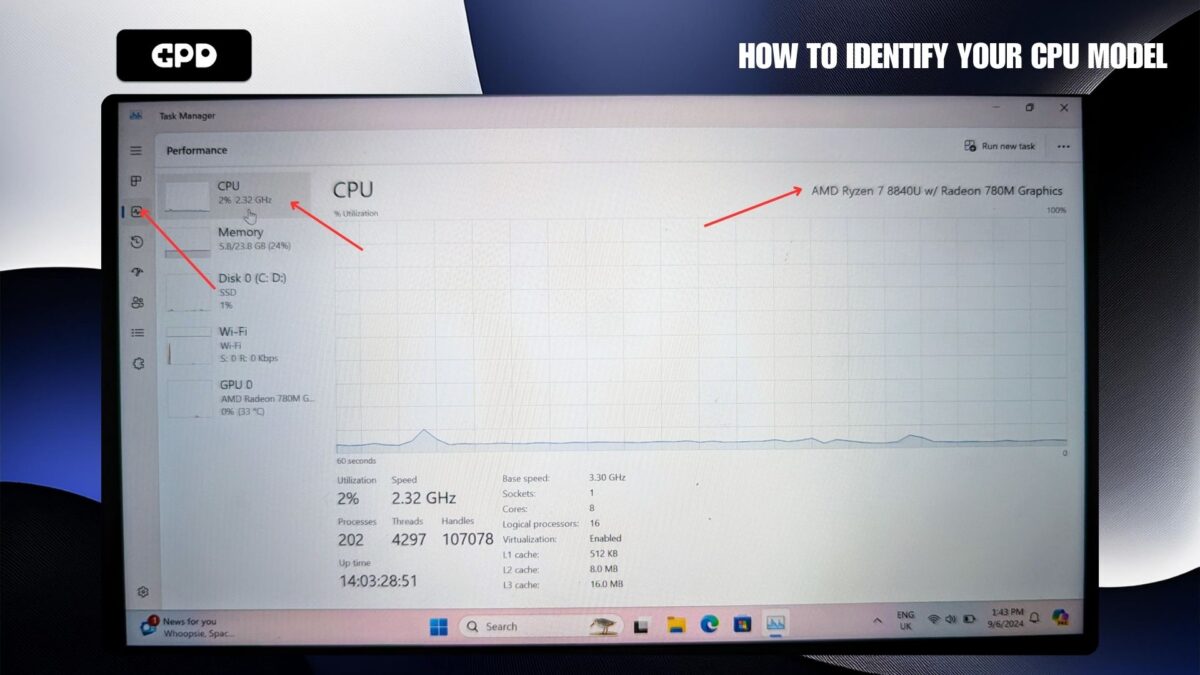
GPD WIN 4 (2023) – 7640U & 7840U CPU
GPD WIN 4 (2024) – 8840U CPU
In the example image above we have the 8840U model which is the GPD WIN 4 2024 (8840U). Once confirmed, proceed to download the appropriate firmware for your model.
Download Firmware Update #
You can download the latest BIOS update file for your respective model below and proceed. To correctly identify your model check your device’s CPU model (i.e., 6800U/7640U/7840U/8840U). We will continue to update these links for each new release.
GPD WIN 4 2023 (7640U/7840U) and 2024 (8840U) #
| FIRMWARE | DOWNLOAD |
| BIOS V0.60 | Download |
Updating GPD BIOS Video #
Installing the Firmware Update #
Prepare Firmware Update #
After downloading the firmware update, extract the contents to your PC. You should find a Readme.txt file, a startup.nsh file, and two folders: EFI and win4_BIOS_Release_V0.60 (or similarly named based on the firmware version).
Copy all of these files to a USB flash drive formatted with FAT32. Once the files are copied, safely eject the USB drive and insert it into your GPD WIN 4. Make sure to connect the power supply to the device before proceeding.
Installing the GPD WIN 4 BIOS Update #
Power on your GPD device and immediately press and hold the FN key while tapping the F7 key during startup. You may need to tap F7 multiple times to access the boot menu. Once the menu appears, select the USB drive as the boot device.
The BIOS update will now begin and take a few moments. During this time, do not remove the USB stick or turn off the device. It’s highly recommended to keep the device connected to a charger throughout the process. Once the update is complete, the device will automatically power down.
Powering on Your Device #
You can now power on your GPD WIN 4 and use it as normal.
Please note that since the BIOS update resets the BIOS, the first boot may take a few minutes and display a black screen while it processes the update. Do not turn off the device during this time. Subsequent boots will return to the normal fast speed you’re used to.
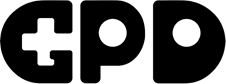
Looks like you took down my reply to Dave Cole, so I’ll ask again in a new comment : is there a BIOS update for GPD Win 4 2025 hx370 ? My BIOS has the battery bypass feature but even with it enabled at 80%, it just keeps on charging…
We do not delete any comments unless they break usual rules such as spam, bad language etc. Occasionally for new people commenting, the posts need to be approved by a moderator before they appear.
I was just wondering how I can find out if my device needs to be updated or not? I can’t tell if my drivers are outdated or not. I last updated it November but it’s been a while since I’ve kept up to date on any news.
Thank you!
BIOS updates will be added to the site when available. In terms of updating drivers, please see our guide at https://test.gpdstore.net/kb/software-guides/kb-article/how-to-update-windows-and-drivers-for-your-gpd/ for how to updte Windows in general as well as drivers etc. For the AMD GPU you can open the AMD software and check for updates on there, if I remember right a new update came out in mid December.
Is there an updated guide for the GPD Win 2025?
The guide’s screenshot says in MSINFO:
-Processor: Ryzen 7 6800u
-Bios version/date: AMI, LLC 3.05 28/04/2023
-SMBIOS version: 3.4
-Embedded controller version: 7.02
In my GPD it says the following:
-Processor ryzen ai 9 hx 370
-Bios date/version: AMI, llc 0.10, 28/11/2024
-SMBIOS version: 3.7
-Embedded controller version: 0.07
I am having issues with some drivers and sleep mode, so I’m unsure if I should update my BIOS.
Any help would be appreciated. Thanks
GPD have only just released the 2025 model and there will be a separate BIOS download for this model. Please do not install other versions as it may brick your device. We will update this guide soon for the 2025 model and how to update the BIOS.
I also have a win 4 2025 hx370 and we’re now in September 2025, is there a BIOS update for it ? My issue is even though in my current BIOS there is a battery bypass option (I picked 80%), it doesn’t work.
There are no BIOS updates since the one listed on this guide. I have not personally tried the battery bypass function. If you purchased it from us could you please get in contact with customer service at support@gpdstore.net and they will be able to look into it further.